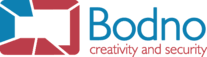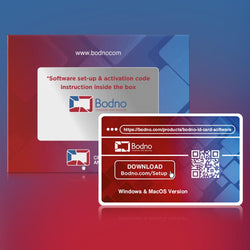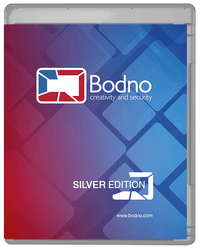ID card printers are crucial tools used to produce identity cards in various businesses, educational institutions, and organizations. These printers make it possible to swiftly and effectively produce ID cards of the highest quality. However, ID card printers might experience problems that prevent them from operating at their best, just like any other electronic item. In this article, we'll look at some typical difficulties that might occur with ID card printers and offer troubleshooting tips for ID card printer issues.
Printer Not Powering On
When the ID card printer won't turn on, consumers may experience one of the most aggravating problems. Several factors, such as a broken power cord or a blown fuse, might contribute to this issue. Take the following troubleshooting tips for ID card printer issues to resolve this problem:
- Inspect the power cord: Make sure it is firmly attached to the printer and an active power outlet. To rule out a defective cable, if required, try using an alternative power cord.
- Check the fuse: Find the printer's fuse and see whether it has blown. If so, replace it with a fresh one of the same rating. To locate and replace the fuse, follow the directions in the printer's user manual.
- Power surge protection: Ensure the printer is plugged into a power surge protector. ID card printers are among the electrical equipment that might be harmed by power surges. A surge protector can help prevent power-related issues.
Card Feeding Problems
Another common issue with ID card printers is related to card feeding. Problems in this area can result in misaligned printing, card jams, or cards not being pulled into the printer. To troubleshoot card feeding problems, consider the following tips:
- Clean the card feeder: Over time, dust, dirt, or leftover glue may accumulate on the card feeder and hinder card movement. Use an isopropyl alcohol solution and a lint-free cloth to gently clean the feeder. Ensure the feeder is dry before adding cards.
- Adjust the card thickness setting: Card thickness can often be adjusted on ID card printers. If the printer is having trouble feeding cards, try modifying the thickness setting to match the actual card thickness. To change this setting, refer to the user manual for your printer.
- Examine the card hopper: The hopper, which holds the cards to be printed, may become misaligned or overfilled. Check the hopper for obstructions, alignment issues, or excessive card stacking. Adjust the card stack if necessary and ensure the hopper is properly aligned.
Print Quality Issues
Issues with print quality can significantly affect the appearance and legibility of ID cards. These problems might include streaks, fading prints, or distorted images. Consider the following troubleshooting advice to fix print quality issues:
- Clean the printhead: Poor print quality can result from dust, debris, and ink residue buildup on the printhead over time. Consult the user manual for details on how to clean the printhead on your printer. Use recommended cleaning agents and follow the provided cleaning instructions.
- Adjust print settings: Check the print settings in the control panel or printer driver software. Ensure the print resolution and color options are correctly adjusted for your needs. Experiment with different settings to find the best configuration for your ID cards.
- Replace the printer ribbon: If print quality problems persist, the ribbon may be worn out or defective. Replace the old ribbon with a fresh one compatible with your printer model. Follow the manufacturer's recommendations for proper ribbon replacement.
Communication Errors
ID card printers may experience communication problems when attempting to connect to a computer or network. These errors can prevent the printer from receiving print commands or make it appear unresponsive. To resolve communication issues, follow these troubleshooting recommendations:
- Check the connections: Ensure all cables connecting the printer to the computer or network are securely plugged in. Inspect USB or Ethernet cables for signs of damage or looseness. If necessary, try different cables to determine if the connection is the issue.
- Restart the printer and computer: Sometimes, simply restarting the printer and computer can resolve communication problems. Turn off the devices, wait briefly, and then restart them. This process can refresh the connection and address minor communication issues.
- Update printer drivers: Outdated or mismatched printer drivers can cause communication problems. Visit the manufacturer's website to download and install the latest drivers for your printer model. Follow the provided instructions for driver installation.
Error Messages
Specific issues that need attention may be indicated by error messages on the ID card printer's display. These notifications might read "No ribbon," "Card jam," or "Printhead error." Here are recommendations for troubleshooting common error messages:
- No ribbon: If the printer displays a "No ribbon" warning, check if the ribbon is installed correctly. Open the printer and ensure the ribbon is properly inserted and positioned. If the ribbon is inserted correctly but the warning persists, consider using a new ribbon.
- Card jam: When a card jam error occurs, gently remove the affected card from the printer. Consult the printer's user manual for guidance on clearing card jams. Inspect the card path for debris or obstacles that may have caused the jam. Ensure cards are loaded correctly and clean the path if needed.
- Printhead error: A printhead error message may indicate an issue with the printhead itself. Verify that the printhead is properly seated in its carriage and that connecting cables are securely attached. If the error persists, refer to the printer's user manual for troubleshooting printhead problems or contact technical support for assistance.
Software Compatibility Issues
ID card printers often require specific software to operate and produce cards. Printing difficulties or errors can arise from operating system or printer software compatibility issues. To address software compatibility concerns, follow these troubleshooting guidelines:
- Update the printer software: Visit the manufacturer's website and download the latest compatible version of your printer's software for your operating system. Install the updated software, restart the computer and printer for proper device connectivity.
- Check system requirements: Ensure your PC meets the minimal system requirements of the printer software. Insufficient system requirements can lead to software conflicts or failures. Upgrade your computer's hardware if necessary to ensure smooth operation of the ID card printer.
- Reinstall the printer software: If compatibility problems persist, consider uninstalling the current printer software and performing a fresh installation. This approach can rectify any corrupted or incompatible files causing the compatibility issue.
Routine Maintenance
Preventive maintenance can help avoid potential problems with your ID card printer. Regular cleaning and maintenance can improve printer performance and extend its lifespan. Here are some suggestions:
- Regularly clean the printer: Dust, dirt, and ink residue can accumulate inside the printer and impact its performance. Use recommended cleaning agents and lint-free cloths for thorough cleaning.
- Replace worn parts: Worn-out printer parts can lead to performance issues over time. Monitor the condition of the printhead, rollers, and ribbons in the printer. Replace worn components promptly to maintain optimal print quality.
- Maintain a suitable environment: Ensure the printer is placed in a clean and well-ventilated area. Avoid exposing it to extreme heat, high humidity, or direct sunlight, as these factors can affect printer performance. Follow the manufacturer's recommendations for the recommended operating environment.
In the world of modern businesses, educational institutions, and organizations, ID card printers play a vital role in creating secure and professional identification cards. However, like any technology, these printers can encounter issues that disrupt their functionality. This comprehensive troubleshooting guide has explored a range of typical problems that may arise with ID card printers, offering practical solutions to each. From power issues to print quality concerns, card feeding problems to communication errors, and even software compatibility challenges, this guide equips you with the knowledge to diagnose and address these issues effectively.
By following these troubleshooting tips and maintaining a proactive approach to regular upkeep, you can ensure that your ID card printer consistently delivers high-quality, reliable results. Remember that understanding and addressing these common challenges will not only save time and frustration but also contribute to the longevity of your ID card printer's performance. With these insights at your disposal, you're empowered to keep your identification card production running smoothly, providing security and convenience to all who rely on the accurate issuance of these important credentials.













 Software
Software Upgrades
Upgrades Support Plans
Support Plans Self Serve
Self Serve Printer Setup
Printer Setup