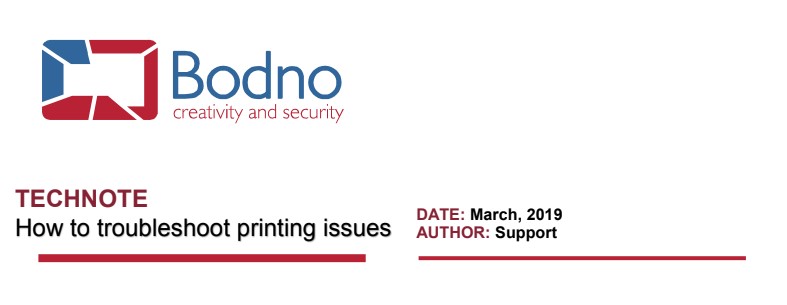
Please ensure that you have the correct printer model selected under File > Print Settings and that the
selected entry is online in the system Devices and Printers, or in the Printers and Scanners list, as
sometimes the system creates several copies from the same printer model, that become offline but are still
selectable on the program.
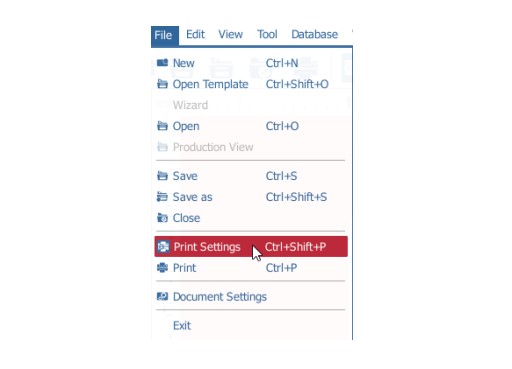
Next, click on File > Print Settings, go to Print Options set Rendering > Black to Send as RGB
and MonoChrome.
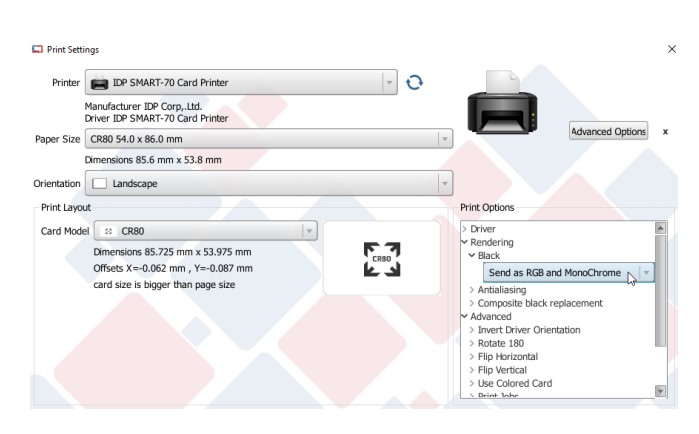
Under the same menu, go to Advanced Options to access the printer driver settings and
confirm that the selected ribbon has the correct panels.
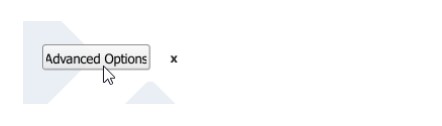
If all the information is being inserted manually, please ensure that you don’t have a database
connected.
To disconnect any unwanted database, please go to Database > Disconnect.
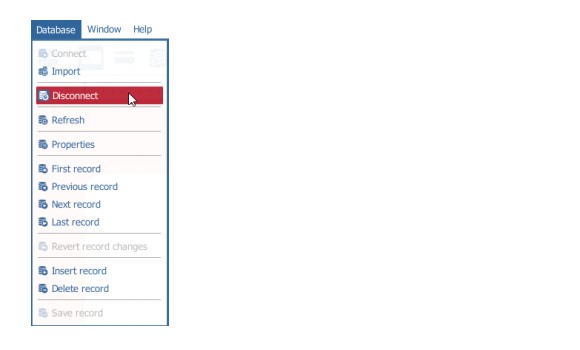
In case you’re using one, please confirm that there’s at least one existing record in
the Database tab.
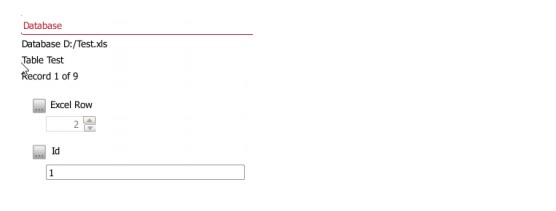
Also, if you’re printing the Selected Records in browse view, please ensure that you have at
least one record selected in the Browse Records tab or else no information will be sent to the
printer.
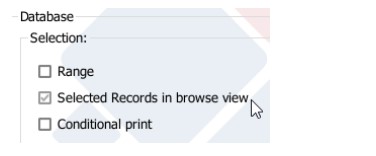
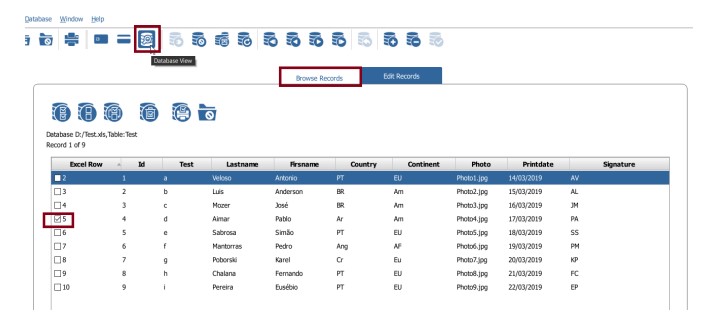
In case the issue persists under the stated conditions above, please try printing from another
external application besides Bodno, like an image viewer tool for example.
Kindly inform us of all your test results if the issue persists.













 Software
Software Upgrades
Upgrades Support Plans
Support Plans Self Serve
Self Serve Printer Setup
Printer Setup



