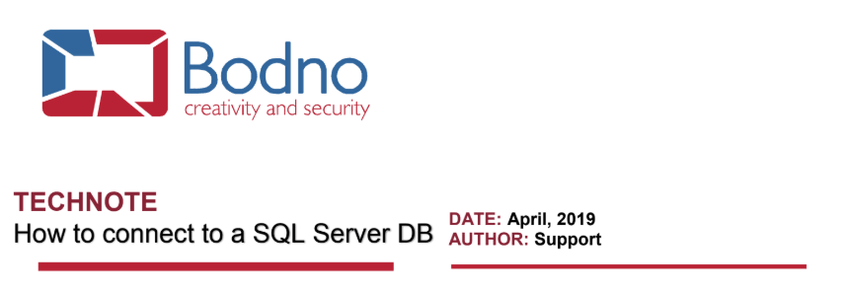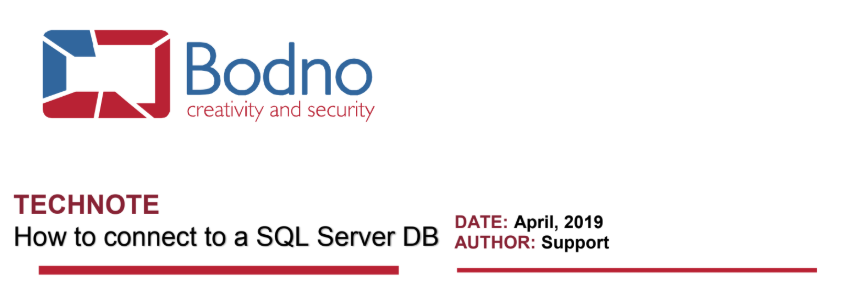
To connect SQL Server DB to cardPresso please click in the Connect to Database button and choose ODBC connection.
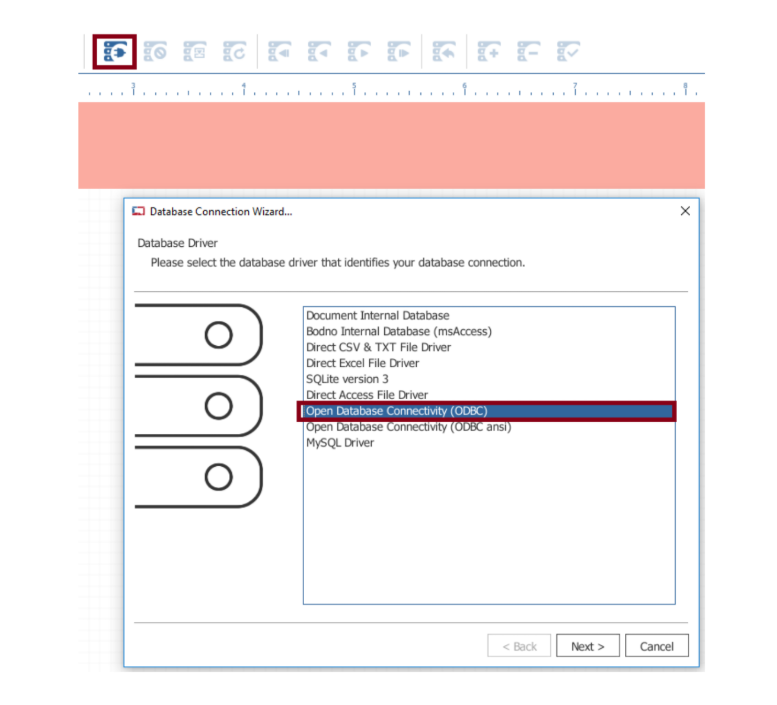
Click in the ODBC Administrator option and select the Add... button.
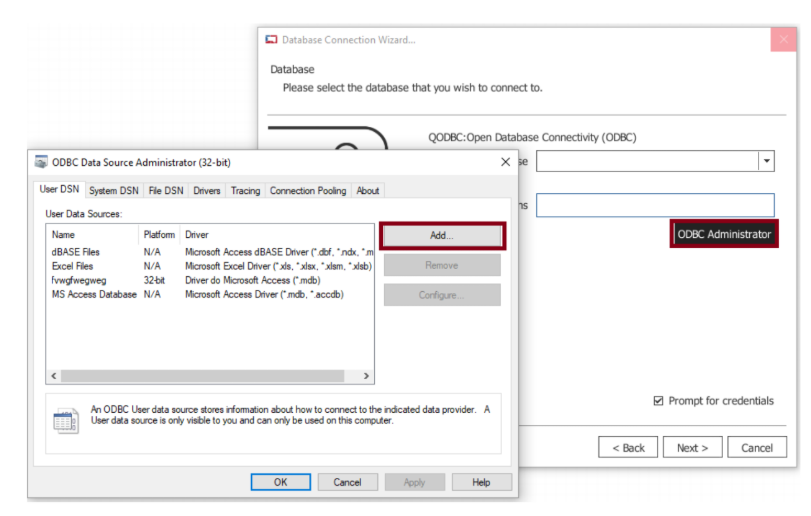
Select the SQL Server you need and click Finish.
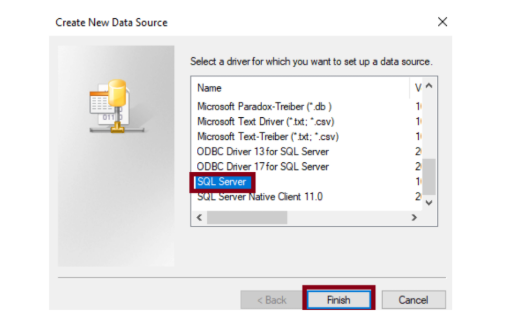
Fill the Name that will identify the connection in cardPresso and select the correct server to connect and click Next.
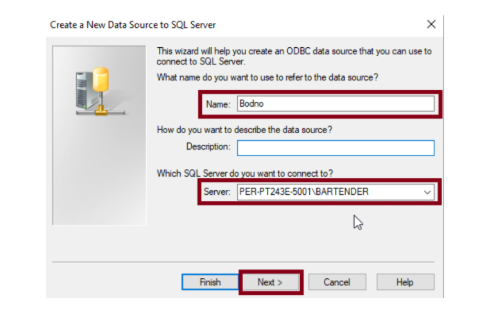
Select the option for login and insert login data.
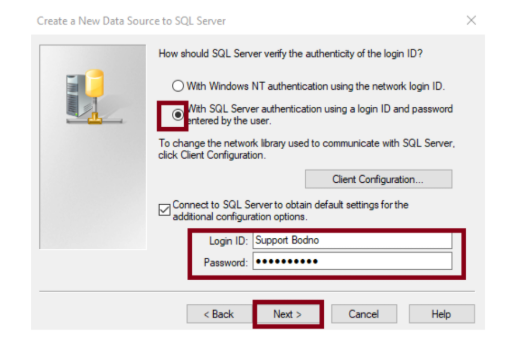
Choose the options according to your needs and click Next.
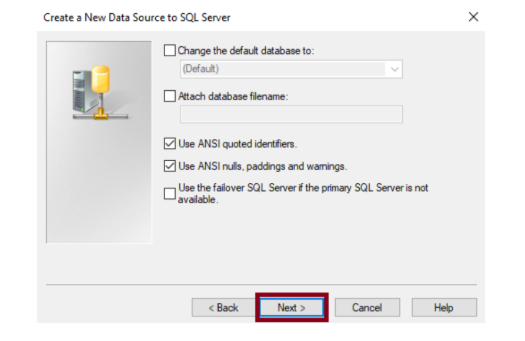
Select the options according to your needs and click Finish.
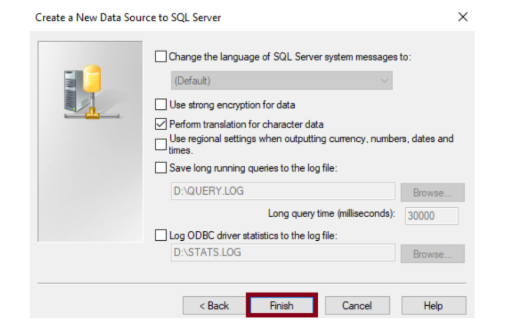
Test the Data Source and confirm that the connection is working as expected.
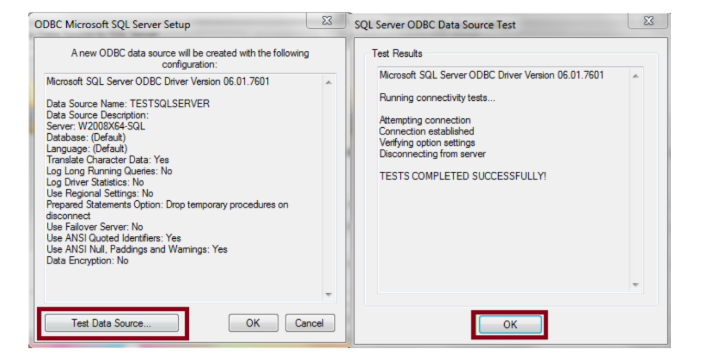
Click OK until you return to the initial window. Select the desired connection and click OK.
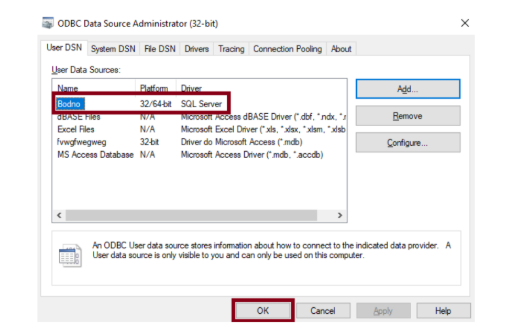
Select the correct ODBC and click Next.
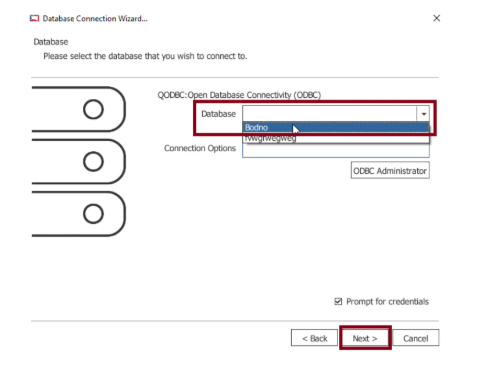
Fill the credentials and click OK.
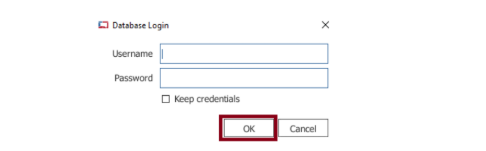
Select the table you want to work with and click Next.
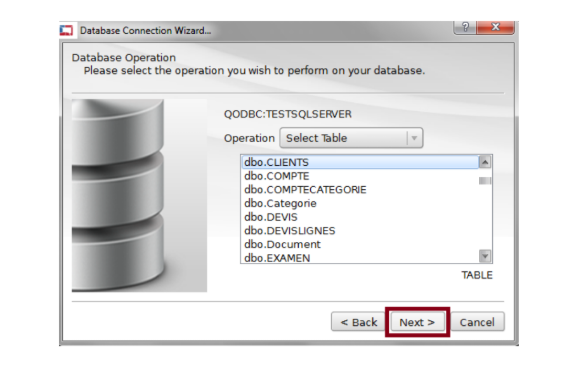
Proceed with the connection clicking Next until Finish.
The connection is now established, and your table data is available in Bodno.
If the user has proper permissions it is possible to add, edit and delete records through Bodno.













 Standard Blank PVC Cards
Standard Blank PVC Cards Mylar Adhesive-Backed Cards
Mylar Adhesive-Backed Cards  Proximity Cards (Nomativ)
Proximity Cards (Nomativ)  NTAG Cards
NTAG Cards  Software
Software Upgrades
Upgrades Bodno Trial
Bodno Trial Ben King
Ben King Benjamin Cohen
Benjamin Cohen Ciara Uychoco
Ciara Uychoco Eli Feig
Eli Feig Jack Richter
Jack Richter TotalCare
TotalCare Self Serve
Self Serve Printer Setup
Printer Setup License Status
License Status