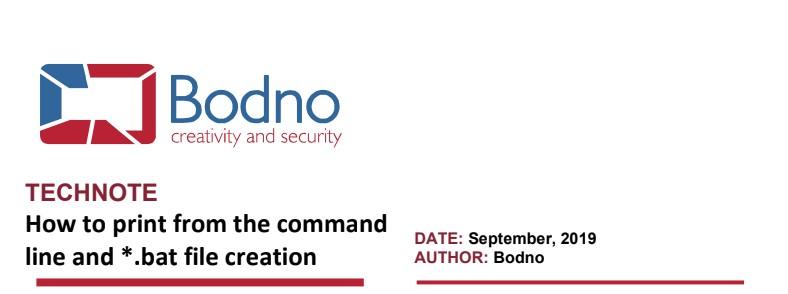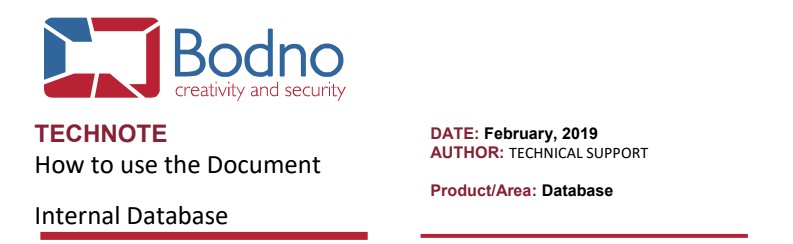
To use the document Internal Database, please execute the following steps:
Click the Connect to database button to connect to the internal document database.
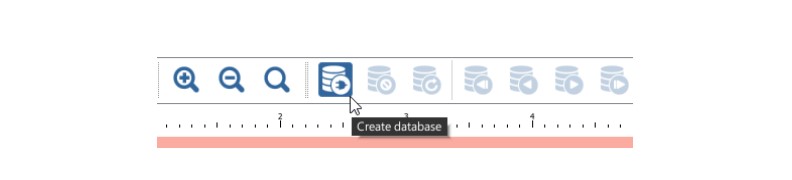
On the right of the screen, in the Database dockbar, click the Add Column button to create a new
database column:
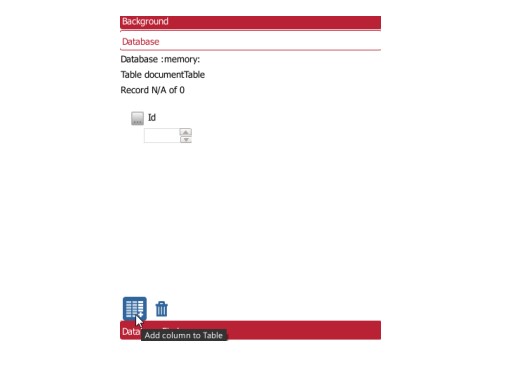
On the next window, under Column Name write the name of the database column you want to create.
On the Column Type drop box, select the type of data that will be written.
To finish, click the Save button.
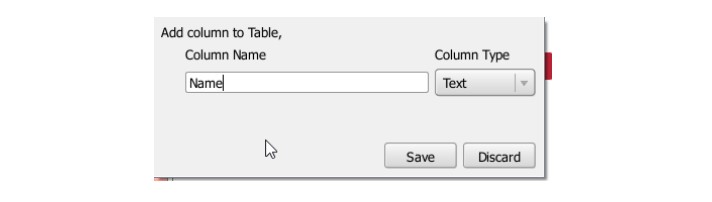
The database column will immediately appear in the database dockbar.
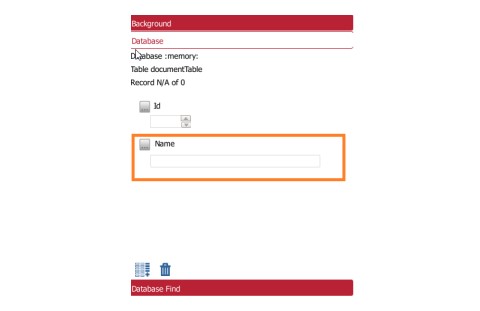
Repeat steps 2 and 3 until you have all the fields you require.
To add a database record, in the Database dockbar, click the Insert record button, fill the database fields
with the information you want, and click the Save changes button.
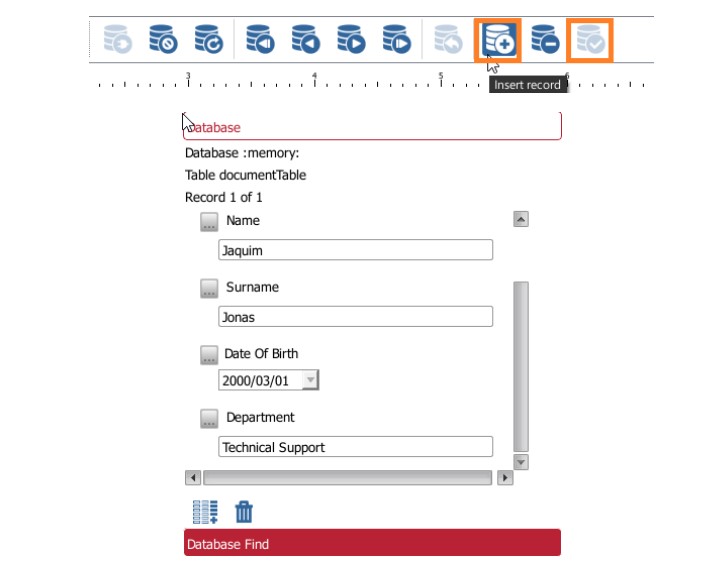













 Standard Blank PVC Cards
Standard Blank PVC Cards Mylar Adhesive-Backed Cards
Mylar Adhesive-Backed Cards  Proximity Cards (Nomativ)
Proximity Cards (Nomativ)  NTAG Cards
NTAG Cards  Software
Software Upgrades
Upgrades Bodno Trial
Bodno Trial Ben King
Ben King Benjamin Cohen
Benjamin Cohen Ciara Uychoco
Ciara Uychoco Eli Feig
Eli Feig Jack Richter
Jack Richter TotalCare
TotalCare Self Serve
Self Serve Printer Setup
Printer Setup License Status
License Status