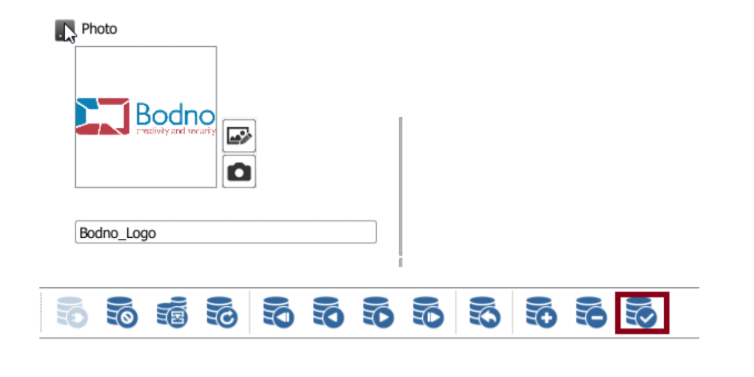All the images need to be stored in the same folder on your computer.
To index a Database image from your computer's disk, please confirm that you have an available column
and follow the sequence on the print screens below:
Click on the button with 3 dots (highlighted in the print screen below) on the left of the column name,
where the image will be stored, to access its properties.

Configure them and refresh the connection in the end. The required configuration is:
1- Set the Data Type as Indexed Image and click on the button with three dots on its right side.
2- In the Image Folder area, browse your computer for the folder where the images are saved. The File
Name text box must remain empty. Click OK.
3- Set the Acquire option as From Disk. If you don’t intend to use the Face Detection or Open image editor
options, set them to No. Click OK.
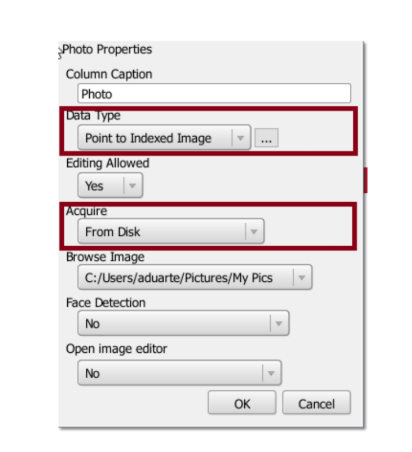
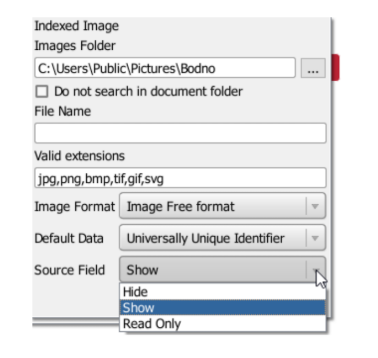
4- Refresh the database connection as prompted.
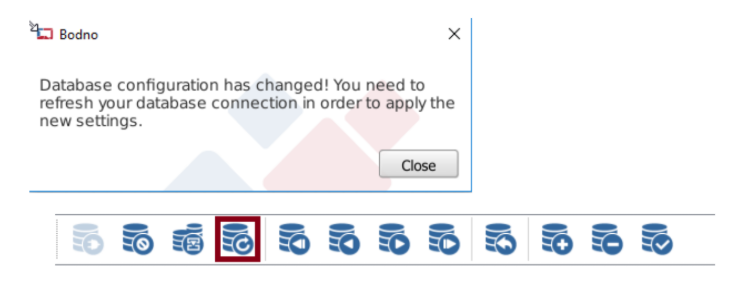
Write the exact image name on the corresponding text box, save the record and refresh the database
connection.