
To connect to an Excel database, click in Connect to database button.

Select the Direct Excel File Driver option.
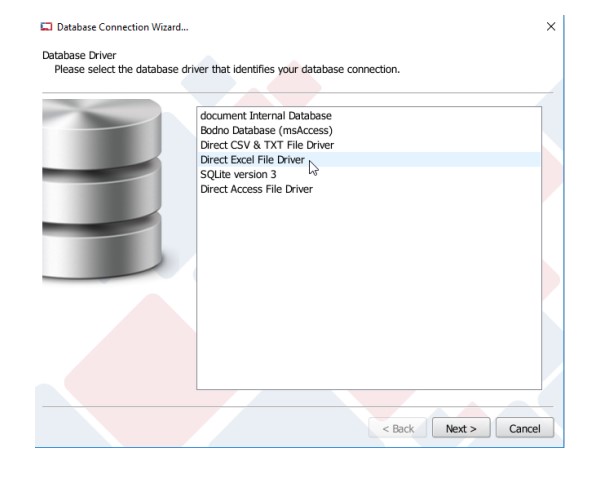
Browse the database file and click Next.

Select the worksheet that you want to work with, the header and where the data begins.

Select each column at a time and configure what kind of data the column is.

Note: To general data it is not necessary to configure the datatype, but when the column is Date and time
type it is necessary to configure it during the connection otherwise data format will be incorrect.
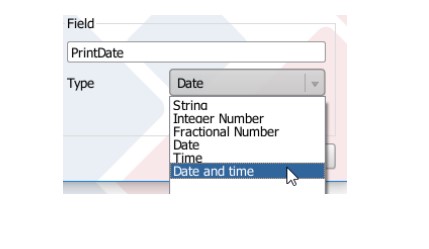
Select the table.
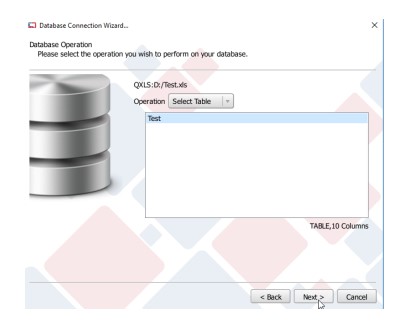
Select the needed columns.
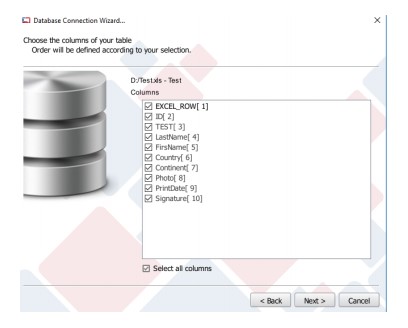
Select the Guide columns.

Click Next.
Select the columns order and click Finish.
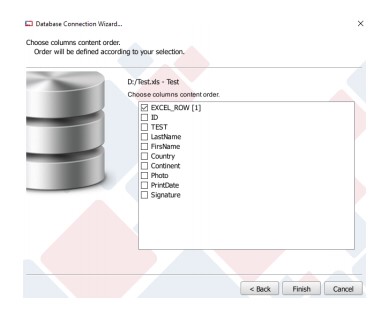
The Excel Database is now connected to your *. card and, if you have user permissions, you are able to add,
edit and delete records from the database.
Please note that the database must remain closed when working with Bodno.
To use the database data in the design, drag and drop the column.


















