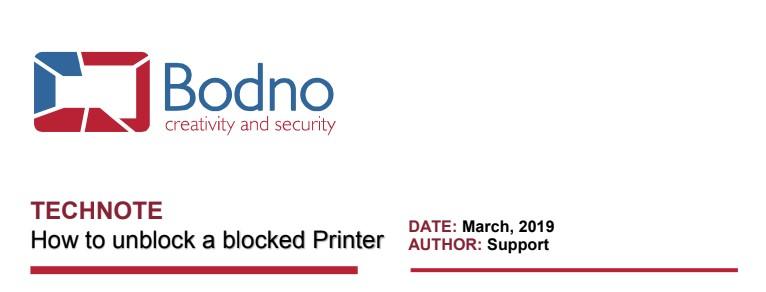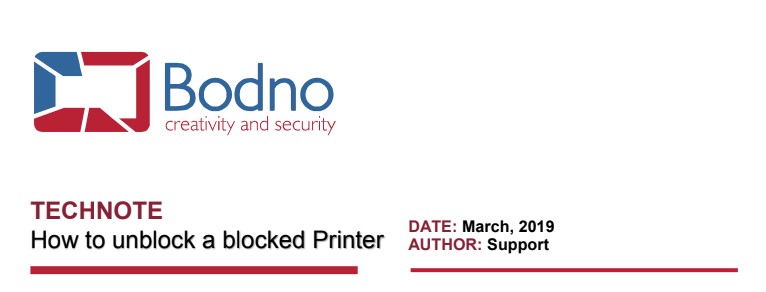
At the program startup, Bodno is enumerating all the devices that can be used, like printers, webcams and others.
If for some reason you have any printer blocked at the Windows printer spooler or some issue with the respective
printer driver, Bodno will block the printer to ensure that it won’t cause any unexpected behavior when you’re working
with other devices, that’s why Bodno prompts the message informing that it has found an error with the printer.
To clean the “Blocked printers” you need to do a “Clear config” and Bodno won’t prompt the same message again.
First, please update Bodno to the latest version available in our website.
Then, please go to Bodno, menu BOD >> Clear Config, please refer to the image below:
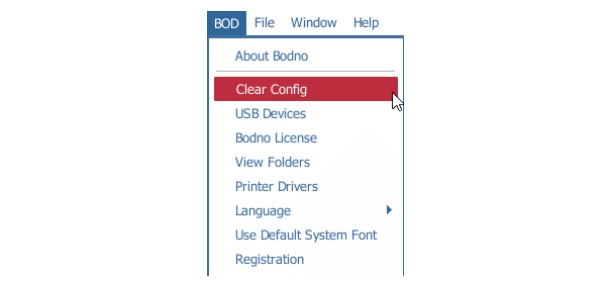
This should reset all the print configurations to their default values, like when you install Bodno.
After, restart Bodno to apply the changes.
Next, please go to File >> Print Settings and select the intended printer to be used.
After that you should be able to print.
If the issue persists, please don’t hesitate to contact support@bodno.com













 Software
Software Upgrades
Upgrades Support Plans
Support Plans Self Serve
Self Serve Printer Setup
Printer Setup USB License
USB License